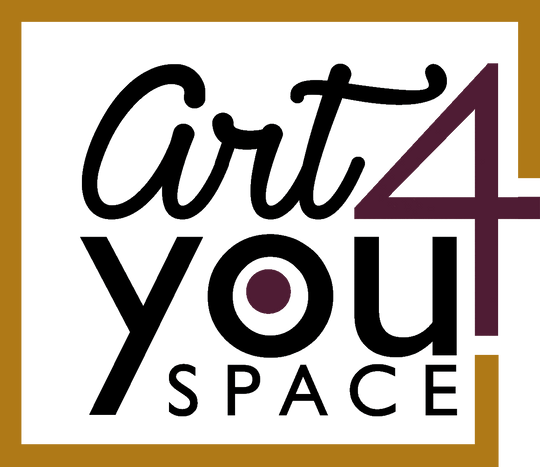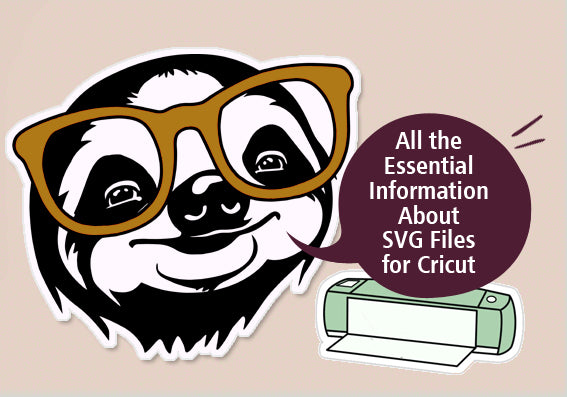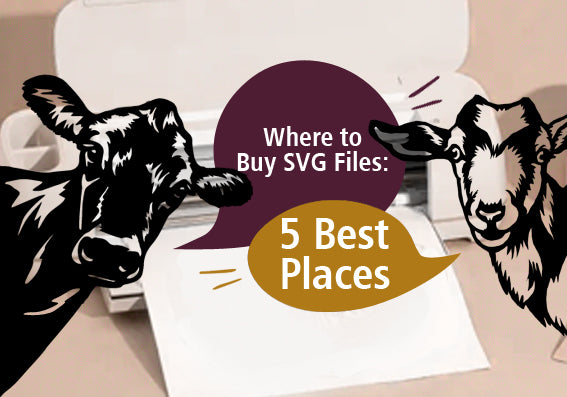What are SVG files?
SVG files are also image files. But, instead of using lots of tiny dots like most picture files do, SVG files use lines, shapes, and words to make the picture. This allows the file to be big or small while staying super clear and sharp. You can resize them without losing quality, making SVG files perfect for web graphics.
SVG files are important for Cricut users. They let them cut out any shape with their Cricut machines. You can also import SVG files into Cricut Design Space to create something magical. SVG files also work with many other design software and cutting machines.
What type of files does Cricut use? You can use other file types, like JPEG, PNG, GIF, BMP, and DXF. But, these files may not have the same advantages as SVG files. For example, JPEG and PNG are raster files. They may lose quality when resized or may lack transparent backgrounds.
Advantages of SVG Files for Cricut
SVGs for Cricut are a great choice for users who want to create stunning designs with ease. Here are some of the advantages and importance of SVG files for Cricut users.
Scalable
SVG files can be resized without losing quality. You can make them as big or small as you want, and they will still look crisp and sharp on any device or material.
Editable
SVG files are made of paths and shapes that can be edited individually or as a group. You can change the colors, fonts, and effects of your SVG files. Since we’re discussing Cricut, you can open Cricut Design Space and start editing your SVG files.
Compatible
SVGs are one of the best Cricut file formats and it works with most cutting machines like Silhouette. Create amazing SVG cuts for Cricut Explore and make personalized decals and stickers. These files are also compatible with most browsers so it’s also great for making web designs.
Versatile
SVG files can be used for a variety of projects and materials. You can use Cricut to trace and cut them on soft materials like vinyl or paper and hard stuff like metal or wood. You can also use them to design large format stickers, large posters, and billboard images.
Creative
SVG files offer endless possibilities for creativity and expression. You can find thousands of high-quality, funny, unique, and inspiring designs from our collection. You can mix and match different SVG files to come up with a design that one-of-one.
Using SVG Files with Cricut
If you love crafting with your Cricut machine, then designing your masterpieces using SVG files will open up a world of creative options. Here’s a handy guide on SVG files for Cricut users.
1. Find SVG files for Cricut that you like. You can download SVG files from our wide library. Check out our funny pet SVG files and cute farm animals SVG files, you can’t go wrong with cuddly critters. After downloading the files, you can edit them to add names and labels.

2. Time to upload the SVG to Cricut Design Space. Click on the “Upload” button on the left panel, then select Upload Image. Choose your SVG file from your computer and click “Open.” You will see a preview of your image and some options to name and tag it. Click “Save.”

3. Insert the SVG file into your project. Click on the “Recently Uploaded Images” tab and select your SVG file. Click “Insert Images.” You will see your amazing design on the canvas, ready to be edited and cut.
4. Resize, rotate, and position your SVG file as you wish. You can use the tools on the top panel to adjust your image's size, angle, and alignment. You can also use the layers panel on the right to change the colors, group, ungroup, or hide parts of your image.

5. Cut your SVG file with your Cricut machine. Click on the “Make It” button in the top right corner. You can change the material size, quantity, and color if needed. Find the “Continue” button and click it. An easy-to-follow instruction should pop up on the screen. Next, check your Cricut machine. You should a flashing “Go” button on your Cricut machine. Press it and watch Cricut work!

Congratulations! You now know how to work with SVG files in Cricut. By following the above steps, you can now craft your custom-made masterpieces with confidence!
Tips for Working with SVG Files in Cricut
If you’re a Cricut fan, you probably know that working with SVG files in Cricut is the best way to make great designs with your cutting machine. Here are some tips to make your SVG projects even more awesome.
- Use the “Attach” feature to keep your SVG elements in place when you send them to the mat. This will prevent them from moving around or getting rearranged. You don’t want those adorable dog SVG files getting covered by another design element.

- Use the “Ungroup” feature to separate your SVG files into different layers. This will let you change the colors, sizes, or positions of each layer individually. You can also hide or delete some SVG elements while you edit.

- Use the “Contour” feature to remove unwanted parts of your SVG design. For example, if you have an SVG file with a background, you can use the contour tool to remove it. Then, you will only keep the foreground.

- Check your viewBox values. The viewBox shows information such as file placement coordinates and the size or scale of the SVG. Sometimes, it can cause parts of your SVG to be clipped or hidden if it’s not set correctly.

- Make sure your fonts are embedded. You might face problems if you use external fonts in your SVG, such as Google Web Fonts. This can happen when you embed your SVG on a website.
These are just some tips about SVG files for Cricut and how they can improve your crafting experience.
Conclusion
Now that you know the benefits of SVG files for Cricut users, get ready to unleash your creativity. At Art4youspace, we have a vast selection of designs available for download.
- Find designs you won’t find in any other SVG sites.
- When you purchase a design, you’ll receive a download link so can re-download it anytime.
- You get SVG, DXF, and PNG files. This ensures that you have the file format you need.
- We regularly upload new designs.
- You can even request designs by sending us a message!
So, if you’re a long-time designer or just beginning to dabble in Cricut designing, this is the time to learn and dive into the world of SVG crafting. Download your favorite SVG files today, crank up your Cricut, and let the crafting adventures begin!